Finding Dead C# Code in an ASP.NET application
Large, long-lasting codebases tend to accumulate unused code, or dead code, over time. This happens as features are added, changed and removed.
Some types of dead code, like unreferenced methods, are easy to detect with Visual Studio’s out-of-the-box static analysis. However, other types of dead code are trickier; maybe there’s a method that’s only referenced by unit tests, or it’s referenced under a condition that’s never valid:
if (DateTime.Now < new DateTime(1970, 1, 1))
{
// some dead code
}
How can we detect this type of dead code? Rather than using static analysis to detect it, we can use dynamic analysis—the same technique used to measure unit test code coverage.
In this post we will use OpenCover, an open source code coverage tool, to run the dynamic analysis. When we run our application under OpenCover, it will instrument our code and record what lines were executed. It will then output a coverage report we can process with ReportGenerator to visualize the results. Both OpenCover and ReportGenerator can be downloaded from their respective homepages, or through Nuget.
A Sample Application
Let’s see this in action! Here’s a sample ASP.NET application, with some hard-to-detect dead code. The relevant portion is in HomeController.cs:
public class HomeController : Controller
{
public ActionResult Index(DateTime? eventDate)
{
var model = new EventViewModel
{
DateDescription = eventDate.HasValue ?
HumanFriendlyTime(eventDate.Value) :
string.Empty
};
return View(model);
}
private string HumanFriendlyTime(DateTime eventDate)
{
var today = DateTime.Now.Date;
var tomorrow = today.AddDays(1);
if(eventDate == tomorrow)
{
return "Event is tomorrow";
}
if (today > tomorrow)
{
return "Time-traveling detected. Dispatching time police.";
}
if (eventDate >= today)
{
return $"Event is in {(eventDate - today).Days} days";
}
return $"Event was {(today - eventDate).Days} days ago";
}
}
Our goal is to detect the today > tomorrow code block as dead code. Let’s target OpenCover at the ASP.NET application. We can use IIS or IISExpress:
Using IIS:
> net stop w3svc /y
> OpenCover.Console.exe -target:"C:\Windows\System32\inetsrv\w3wp.exe" -targetdir:"C:\Path\To\WebApp\web\bin" -targetargs:-debug -register:user
Using IISExpress:
> OpenCover.Console.exe -target:"C:\Program Files (x86)\IIS Express\iisexpress.exe" -targetdir:"C:\Path\To\WebApp\Web\bin" -targetargs:"/site:WebApp /config:\"C:\Path\To\WebApp\.vs\config\applicationhost.config\"" -register:user
OpenCover has many configuration options we can use to tweak the behavior, including filters by namespace or attribute.
After starting OpenCover, we can send HTTP requests to the application to fully exercise it. This can be scripted, or done manually using a browser.
# exercise the 'tomorrow' code path
> wget http://localhost/?eventDate=2016-08-14
# exercise the 'in X days' code path
> wget http://localhost/?eventDate=2016-08-29
# exercise the 'X days ago' code path
> wget http://localhost/?eventDate=2016-07-10
When we’re done sending requests to the application, we can stop OpenCover by pressing ‘q’. OpenCover will generate our coverage results in a file called results.xml. We can then use the ReportGenerator to create an HTML report:
> ReportGenerator.exe -reports:".\results.xml" -targetdir:report
And we’re done! ReportGenerator will create a nice report for us, showing the lines of code that are unused (including Razor files):
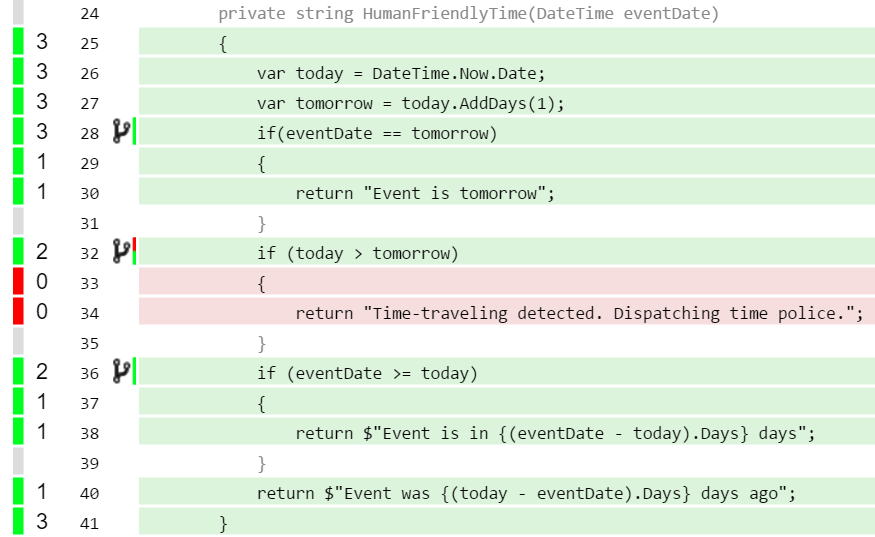
This technique depends on us being able to fully exercise all parts of the web application. That could be the hardest part, depending on how large the application is. Tooling like OpenCover and ReportGenerator make the rest of it easy!